Documentation
Getting started
Arboreal MWN v0.8 (27/07/2013)
In this documentation unless otherwise noted "Arboreal" refers to "Arboreal MWN."
You can download the latest version of Arboreal MWN from Sourceforge here. Open the dmg file and copy the "Arboreal MWN" folder to your "Applications" folder. Then go to "Applications/Arboreal MWN" and double-click "Arboreal.app." This will start Arboreal MWN.
The Arboreal Workspace
When Arboreal starts up it will ask you to chose a workspace. The workspace should be a folder somewhere in your filesystem that holds your Arboreal projects. It is recommended to create a new folder as a workspace the first time you use Arboreal instead of using an existing one that already contains files that do not belong to Arboreal (e.g. your Desktop folder). You can also have several workspaces to for example separate different projects.
The Arboreal Workbench
The Arboreal workbench has three important parts:
- the Project Explorer on the left side,
- the Word Info and Termlists views on the bottom,
- and the editor area that takes up most of the window.
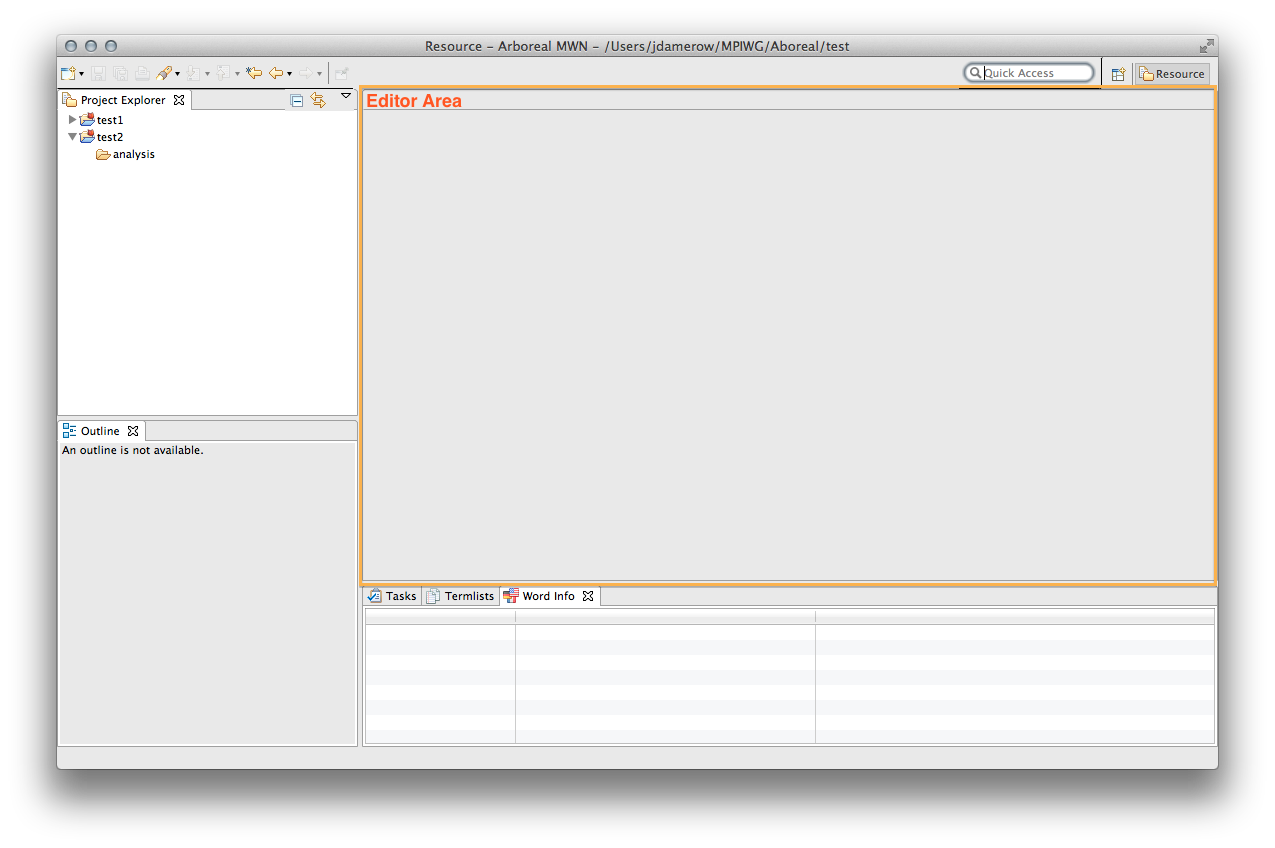
The Project Explorer lists all your projects (folders containing texts that belong to your project). Editors that allow you to work on XML documents will open in the editor area.
Projects
Arboreal projects (or simply projects) help you organize your work. You can put all your XML documents into one project, or you can organize them in several projects. An Arboreal project has a certain kind of structure. Arboreal will create several subfolders in an Arboreal project that hold different information about your texts.
To create a new project go to "File > New > Project..." or click the "new" icon in the top left corner of the Arboreal window:
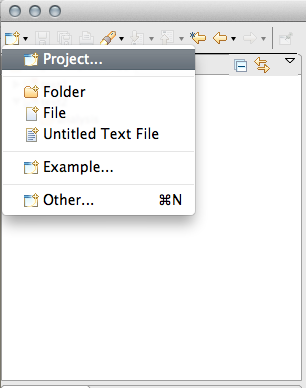
A so-called "wizard" will open that will guide you through the process of creating a new project. First, you need to specify what kind of project you'd like to create. Choose "New Arboreal Project" from the "Arboreal" folder. Then click "Next >".
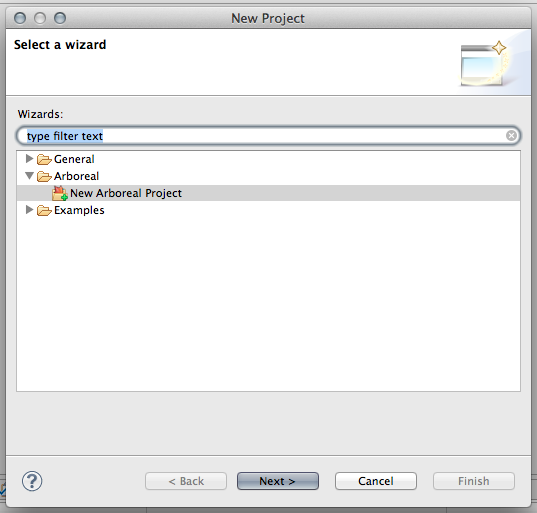
Now enter a name for your project folder and click "Finish." A new Arboreal project will appear in your Project Explorer on the left side.